![]() Register
Register
![]() Register
Register
|
<< Click to view the table of contents >> Navigation: Commands > Backstage > Application >
|
Starts the wizard that allows you to register the software.
Active Directory One can be used at full functionality for 60 days, after which it stops working.
To continue using the product you must purchase at least one license, this can be done online at this address
https://activedirectoryone.it/adone-purchase/
Each license is permanent for the version purchased and is valid for a single installation on a single PC.
Licenses can be moved from one PC to another if necessary.
After purchasing the license, you will be issued a customer identification code that must be entered in the Customer ID field and a License ID that identifies the license of the current instance of the application.
In the License Name field enter a descriptive name of the computer where the software is installed, this field is used to easily recognize the target PC related to the current license, it will be useful if you need to move the license to another device. For this field the default and recommended value is the computer name set in the operating system.
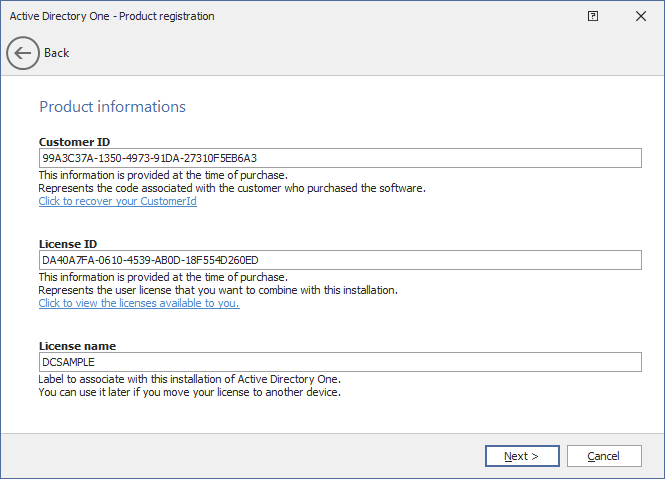
After you have entered the values, if you click Next button, the wizard will check online for license availability and register the software.
When registration is complete, the application will be restarted and then you will be able to use the software without time or feature limits.
To view the successful registration, you can start the wizard again, which will show the registration status.
The registration procedure can be performed even if the product is already registered to change the Customer Code or License Name.
If you are using a registered version of "Active Directory One" and you want to move the installation to another computer, you need to install the software in the target PC and perform the registration wizard (as explained in the previous paragraph), during the online verification the "License Name" of the installation to be deactivated will be shown, if you select it and continue, when the procedure is finished, the PC with the deactivated license will no longer be able to run the software, while the target PC will be permanently activated.