|
<< Click to view the table of contents >> Navigation: Commands > Set values window |
|
<< Click to view the table of contents >> Navigation: Commands > Set values window |
This window allows you to add records or modify existing values in the main grid; it works on individual records or on selected records.
While inserting or editing, it is possible to enter custom values or use the default values provided by the template.
Commands that work on all fields in the window (entire record)
•New: allows you to create a new user in assisted mode and based on the current template.
•Apply: if you are creating a new user adds it to the main grid, in multiple selection mode applies the changes of all fields to the selected records.
•Default: resets all values in the window to the defaults and rules obtained from the template. In single-selection mode the values are applied immediately in the main grid, in multiple-selection mode the Apply button must also be pressed later.
Commands that work on the single field
In single-selection mode apply changes immediately; in multiple-selection mode you must press the Apply button to the right of the Value column.
A: applies the rule set in the template to the current value
D: sets the value of the field to the default value in the template
RD: resets the value and applies the related template rule
X: clears value, in multiple selection clears values for selected records
Apply: available only in multiple selection: applies value to selected records
How to add a new user:
Press the New button and fill the root attribute fields highlighted with the background in green with the desired values, this will automatically fill all other fields configured in the current template, these calculated fields are displayed with the text in green.
If you enter the edit mode of a field and it is calculated in the template the syntax that builds the field automatically is displayed.
In this example the Mail field, shows in curly brackets the attribute from which it is obtained.
If custom values are needed, the contents of the fields can be edited manually.
After editing the values and pressing the Apply button, the user is added to the main grid and highlighted in blue to indicate that the record is being edited but has not yet been stored in Active Directory
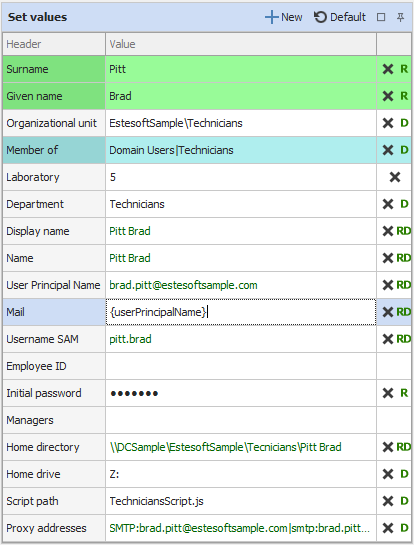
How to edit an individual user already in the main grid:
Select the user in the main grid and proceed to edit in the set values window, values can be edited manually, or default values and template rules can be applied by pressing the buttons to the right of individual value fields or for all fields using the Default button. When editing a single record the changes are applied immediately in the main grid.
How to edit multiple users in bulk (multiple selection)
If you select multiple records in the main grid, the set values window works in Multiple Selection mode.
In this mode, the automatic value-obtaining syntax defined in the template is shown for fields that contain default values and rules. For fields that are not processed by the template, the text Multiple Values appears.
When values are edited manually, the changes are not applied immediately but you must press the Apply button to the right of the value field or the Apply button at the top of the window if you want to apply the changes for all fields.
When a value is applied in multiple selection mode this will be applied to all selected records in the main grid.
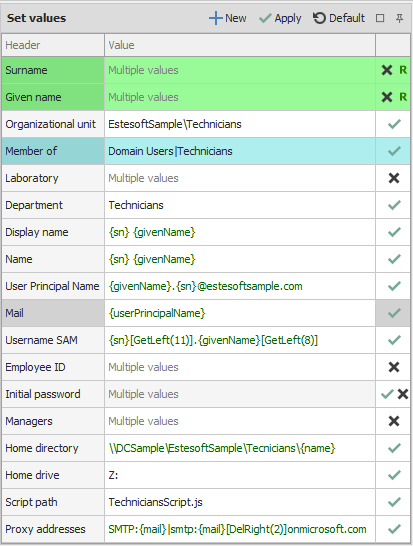
See also: Manage Attributes - Main Grid Editing