|
<< Click to view the table of contents >> Navigation: Commands > Backstage > Templates window |
|
<< Click to view the table of contents >> Navigation: Commands > Backstage > Templates window |
Allows preview and management of Custom Templates.
After the first installation of Active Directory One a list of predefined templates is created, later, new Custom templates can be created from an existing project using the Create template from this file command in the Recent Files Window" or from an existing template with the Clone command. When you select a template in the list, the managed attributes, their defaults and rules are shown in the Attribute Preview Window where they can be edited directly and saved.
NOTE: Default templates cannot be edited, however, you can use the “Clone” command and then edit the cloned template.
The Template Window shows the following preview information for each template
•Name: shows the descriptive name of the template
•Scope: indicates whether the template is available only to the current user (Personal) or to all users on the computer (Shared). Shared templates can be used by the ADOne Agent service to perform actions that create or modify users automatically; if the ADOne Agent service is using a template, it can no longer be renamed, moved, or deleted but can only be modified using the Template Preview Window. If you want to know what action a template is used in, simply stop the mouse over the record in the list to display a hint showing the name of the action configured in ADOne Agent.
•Type: shows the type of project managed in the template which can be Group or User depending on whether it manages lists of users or groups.
•Last edit: the date and time the file was last modified.
The list can be sorted by column, simply by clicking on the column header.
Additional filter or search functionality is available for columns or the entire list through a context menu that can be activated by right-clicking on the column header.
The following commands are available on the single template, which can be activated directly in the grid cells or with the context menu on the record.
•New from Template: Depending on the type of template selected, launches the New User Project dialog box if the type is User or New Group Project if the type is Group and automatically selects the chosen template in the Copy Settings From combo box, so the new project is based on the chosen template.
•Delete: Deletes the selected template from the disk, the deletion is permanent and cannot be recovered.
•Clone: Creates a copy of the selected template.
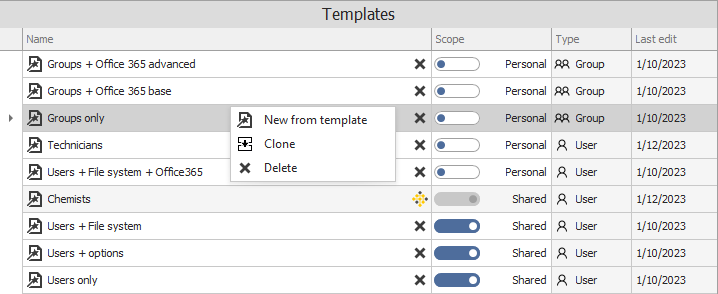
Using templates in other applications
Templates with personal scope are stored on disk in the hidden user folder: %homepath%\AppData\Local\Estesoft\Active Directory One\Templates.
Templates with shared scope are stored in the hidden common folder: %homedrive%\ProgramData\Estesoft\Active Directory One\SharedTemplates.
The default templates are stored in the hidden common folder: %homedrive%\ProgramData\Estesoft\Active Directory One\Templates.
NOTE: Editing the default templates is not recommended because they can be overridden by software updates.
If you use multiple installations of the software, you can copy templates from one installation to another. Before copying, in order not to cause errors, you should verify that the installed versions are the same and that the applications are in the same Active Directory domain.
See also: Templates - Recent Files window - Attribute Preview window - New User Project - New Group Project