|
<< Click to view the table of contents >> Navigation: Commands > Backstage > Attributes preview window |
|
<< Click to view the table of contents >> Navigation: Commands > Backstage > Attributes preview window |
View and allows you to change the attribute configuration for the selected record in the Recent Files or Templates windows.
All attributes are displayed for the current template, and the following properties are available for each attribute
•Attribute: shows the name of the attribute used in Active Directory
•Header: descriptive name of the attribute, this is used only as a column header in the main grid
•Default Value: text that is used as the default value for all new records or for fields with no value, this can be static or calculated text, for the syntax to use for calculated fields see Manage Attributes.
•Rule: contains the rule that will be applied to the attribute value.
The attributes highlighted in green are the root attributes of the project, for more information see Templates.
The attribute highlighted in blue is the key attribute of the project, for more information see Projects.
The attribute, highlighted by a lock icon, are required and cannot be removed.
If you are editing fields and want to save the changes you must click the Save button highlighted in yellow that appears in the selected record in the Recent Files or Templates list. If you are editing an open project the Save button does not appear and the changes are immediately applied in the current project.
In this window to add, remove attributes and to make other advanced template configurations you can use the Manage Attributes command in the context menu.
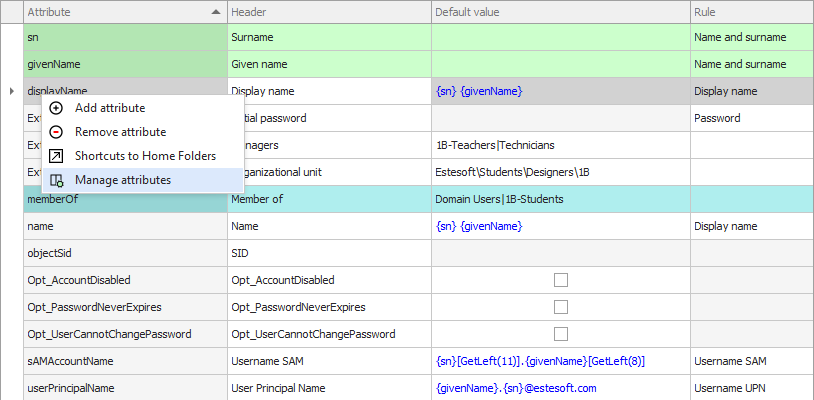
See also: Manage Attributes - Recent Files Window - Templates Window